Interface
The Campaigns is your platform’s starting point, offering a convenient overview of your campaigns. It enables you to quickly assess, manage, and edit your campaigns, make bulk changes, and more.
Here, you’ll find summary statistics for your selected dates, along with budget and flight date details for your campaigns and lines.
Lines represent strategies within a campaign, allowing you to segment and control budgets independently. It’s your go-to tool for efficient campaign management and insights.
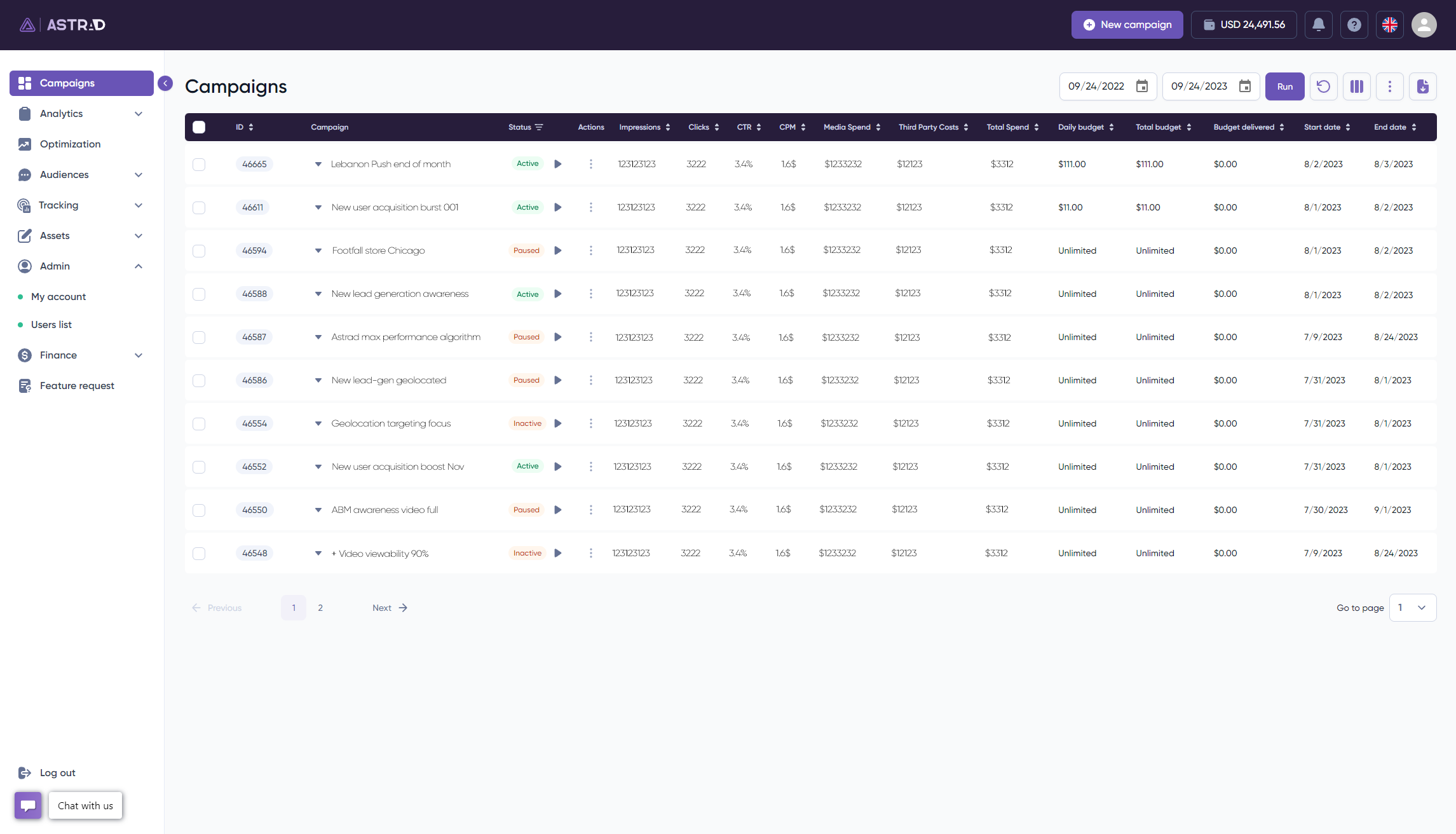
What is displayed and what can you find?

1. Here you can select the dates to view the delivery of the currently active campaigns.
2. The ‘Refresh’ button.
3. Here you can select the columns you want to be displayed in the Campaigns. This option is automatically saved for the next time you log in.
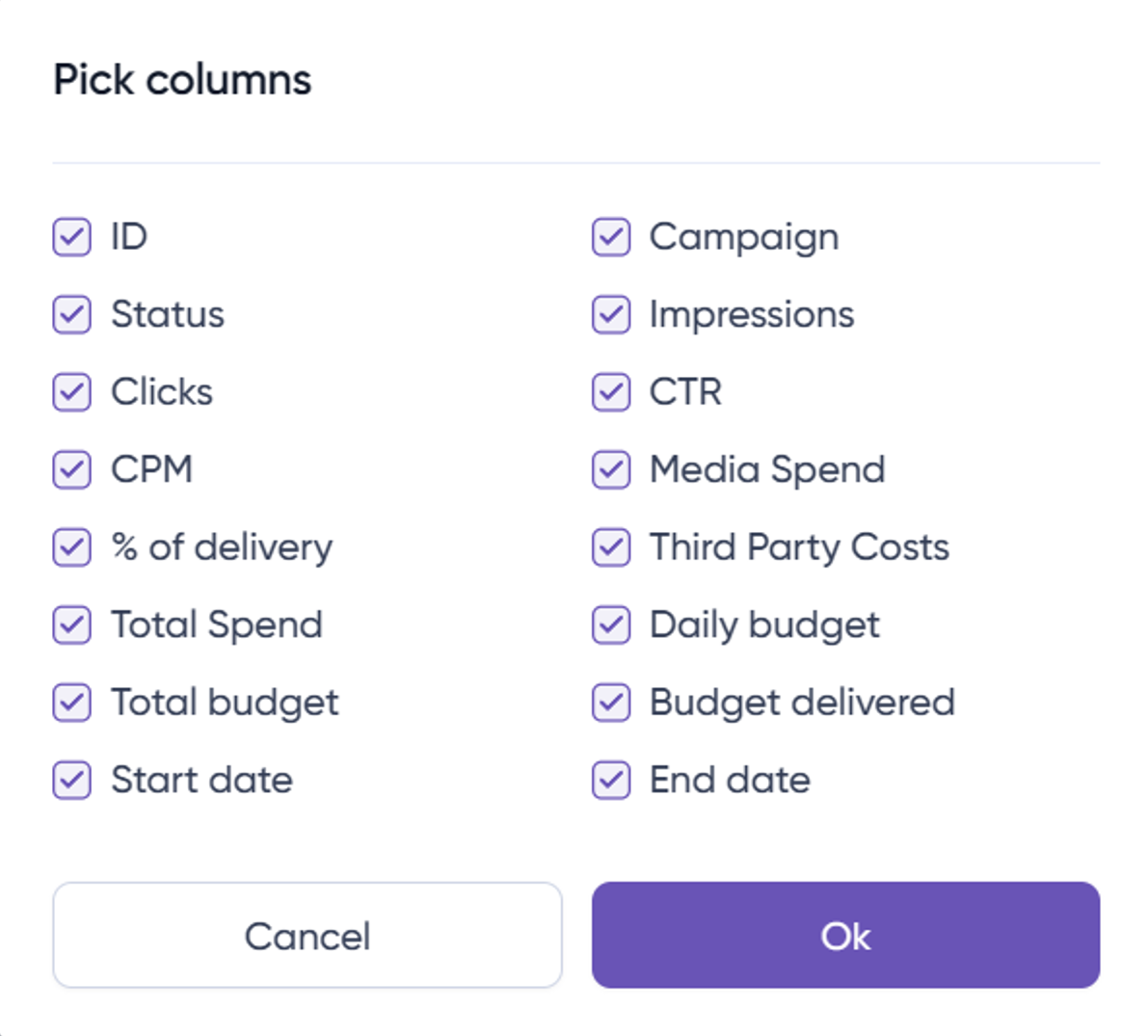
4. Many of the actions that are allowed here are changes for individual or bulk campaigns.
You can select the campaign or campaigns you want, on the left side of the campaign name, once done proceed to select the option you want to do:
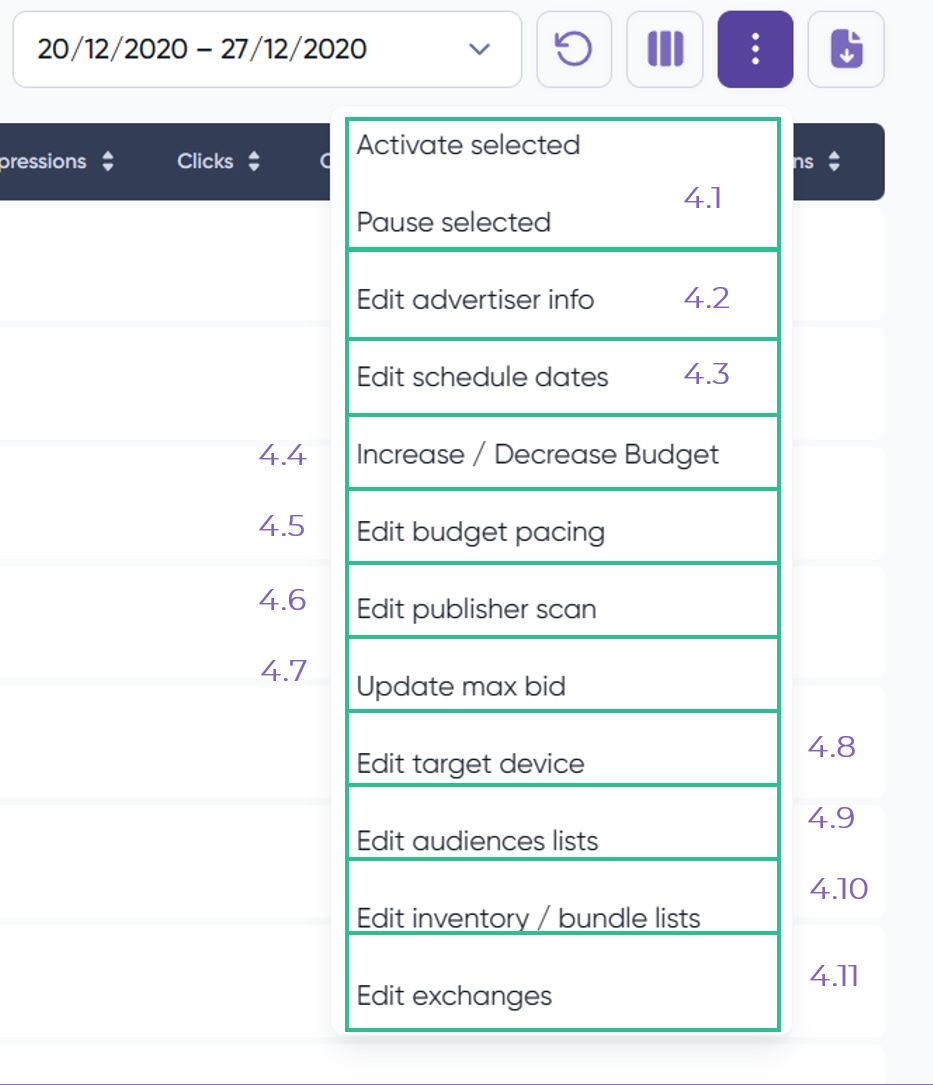
4.1 These two buttons allow you to activate and pause the selected campaigns.
4.2 You can modify and edit ‘Advertisers’ info.
4.3 Modify or adjust the dates in the campaign or lines.
4.4 Increase or decrease the budgets.
4.5 You can easily modify the pacing of the campaign.
4.6 Edit publisher scan.
4.7 Update the max bid set within the lines. Here you cannot only select by campaigns, but lines as well. Meaning that you can select either certain campaign that will run with the same bid for all the lines. Or you can select specific lines where they will run with the same bid.
4.8 Edit target device.
4.9 Edit the selected ‘Audiences lists’.
4.10 Same here, you can modify the selected inventory or bundle lists.
4.11 Edit exchanges.
5. You can download a quick report of the data that is being displayed in the ‘Campaigns’ section.




